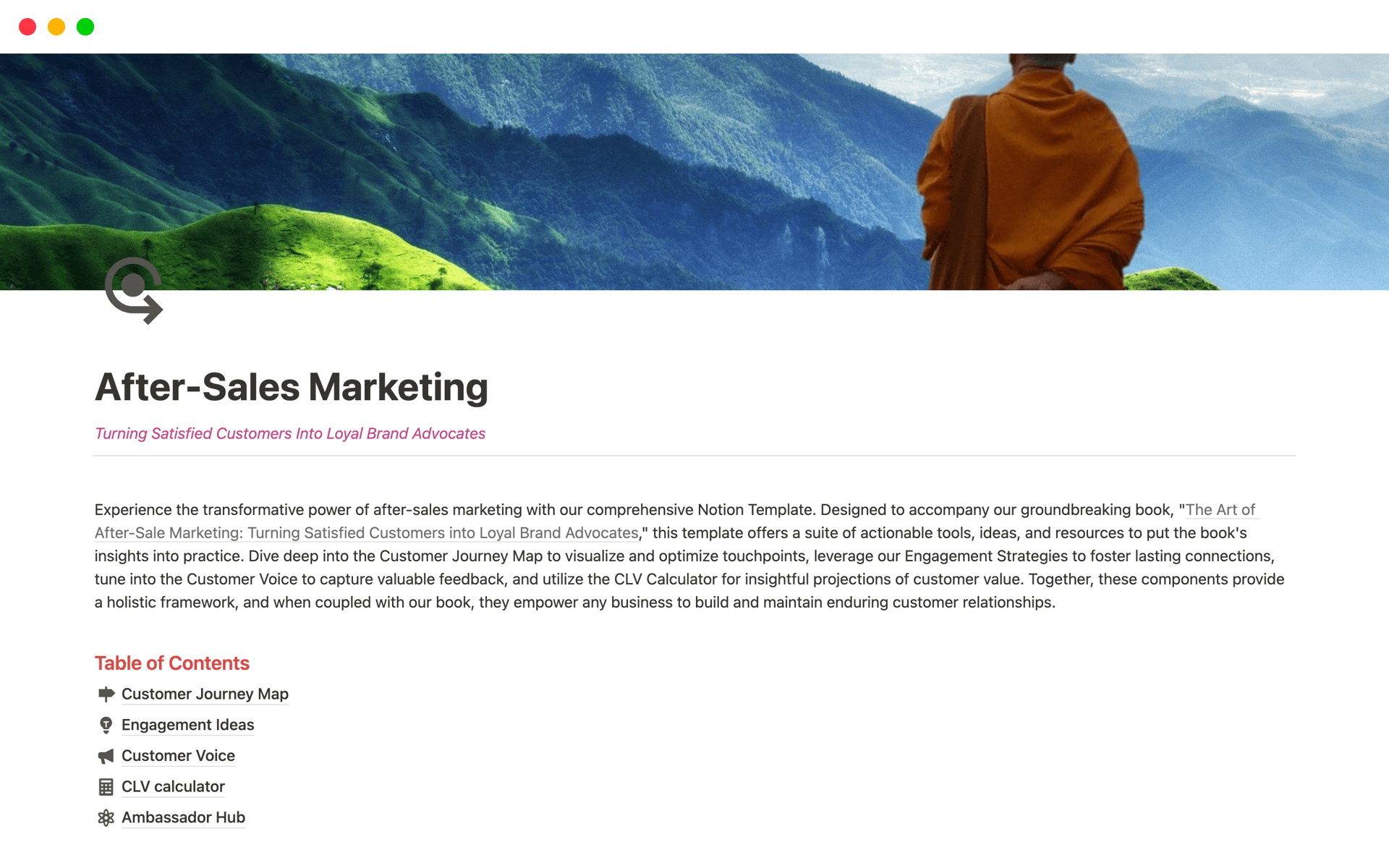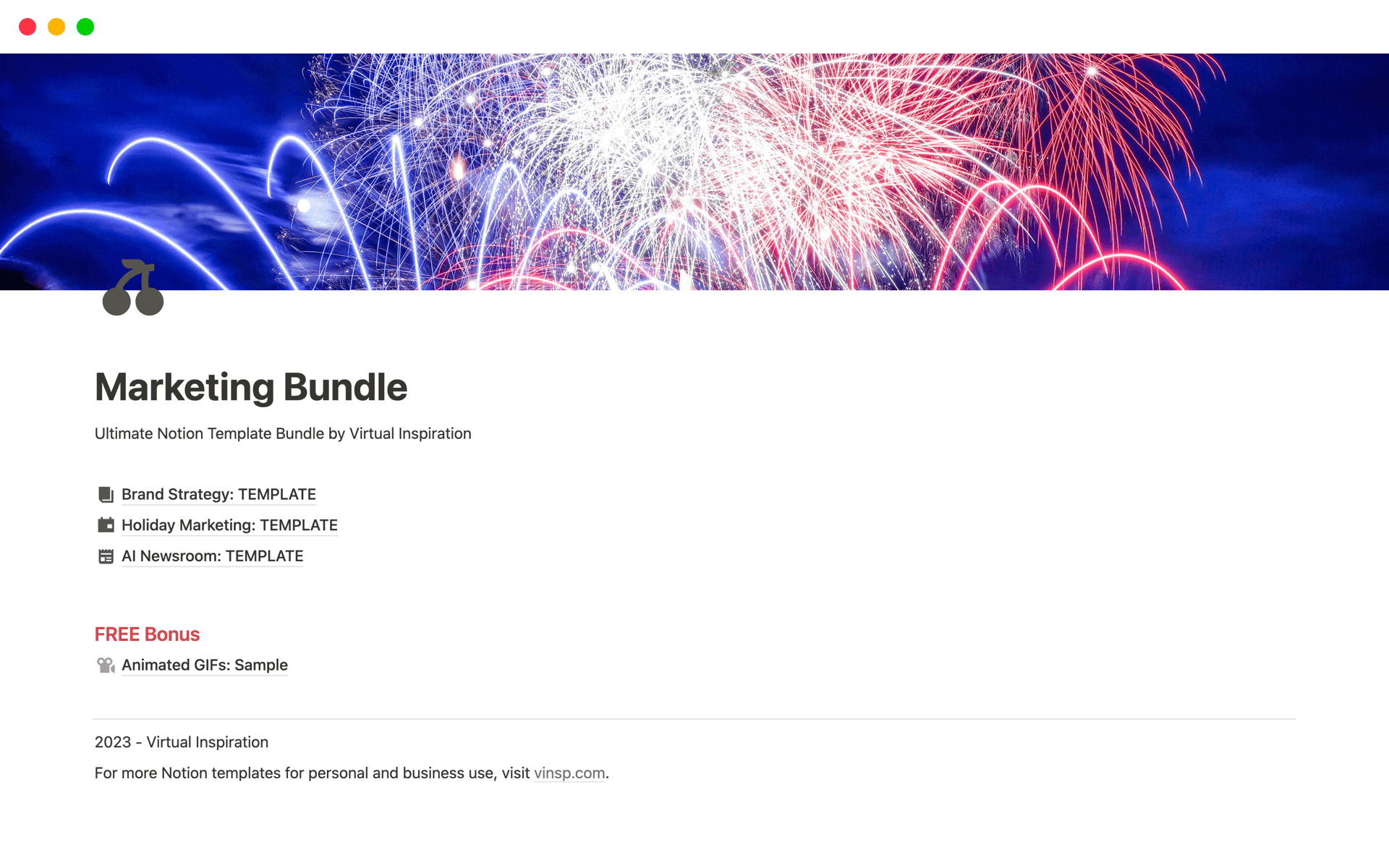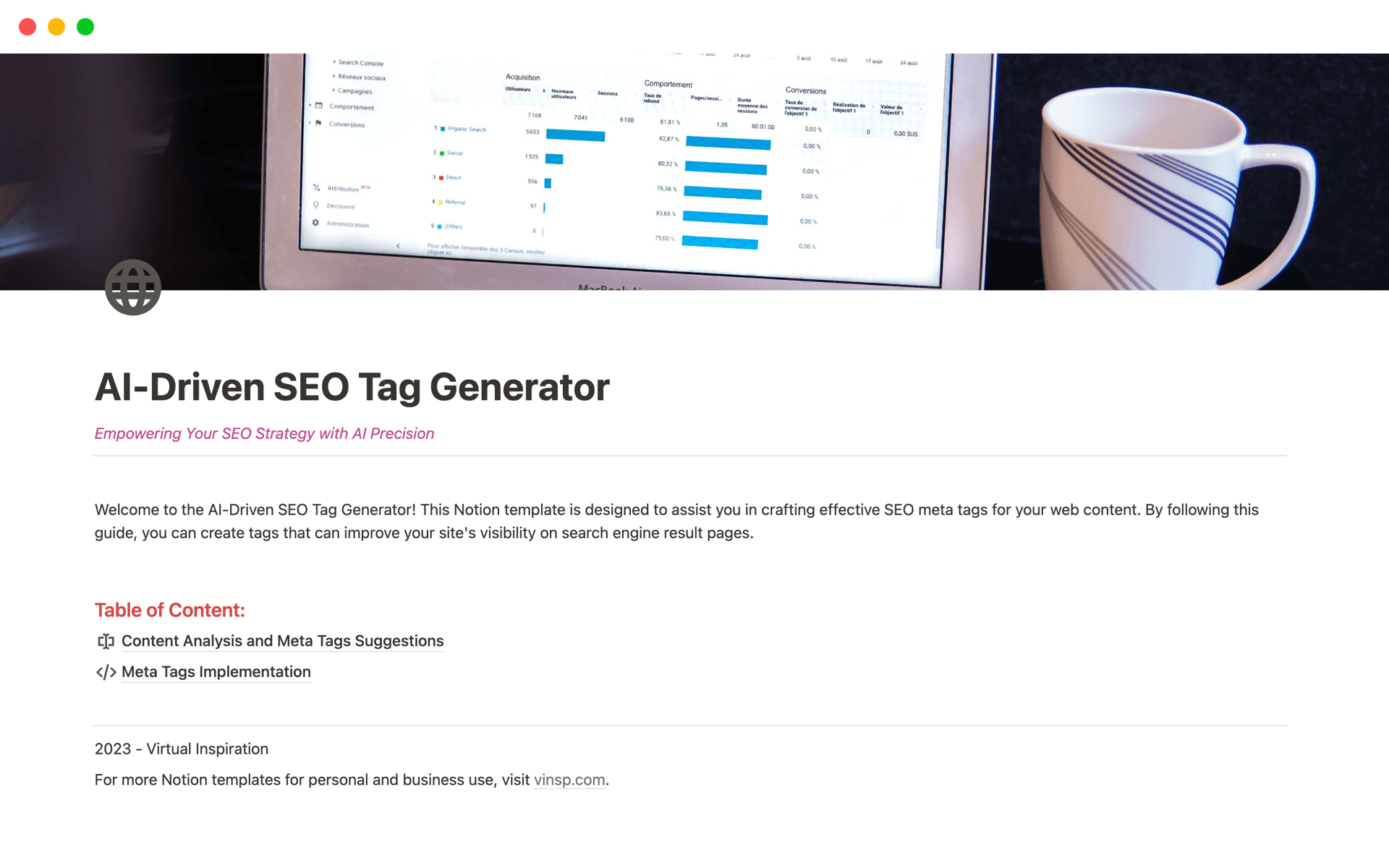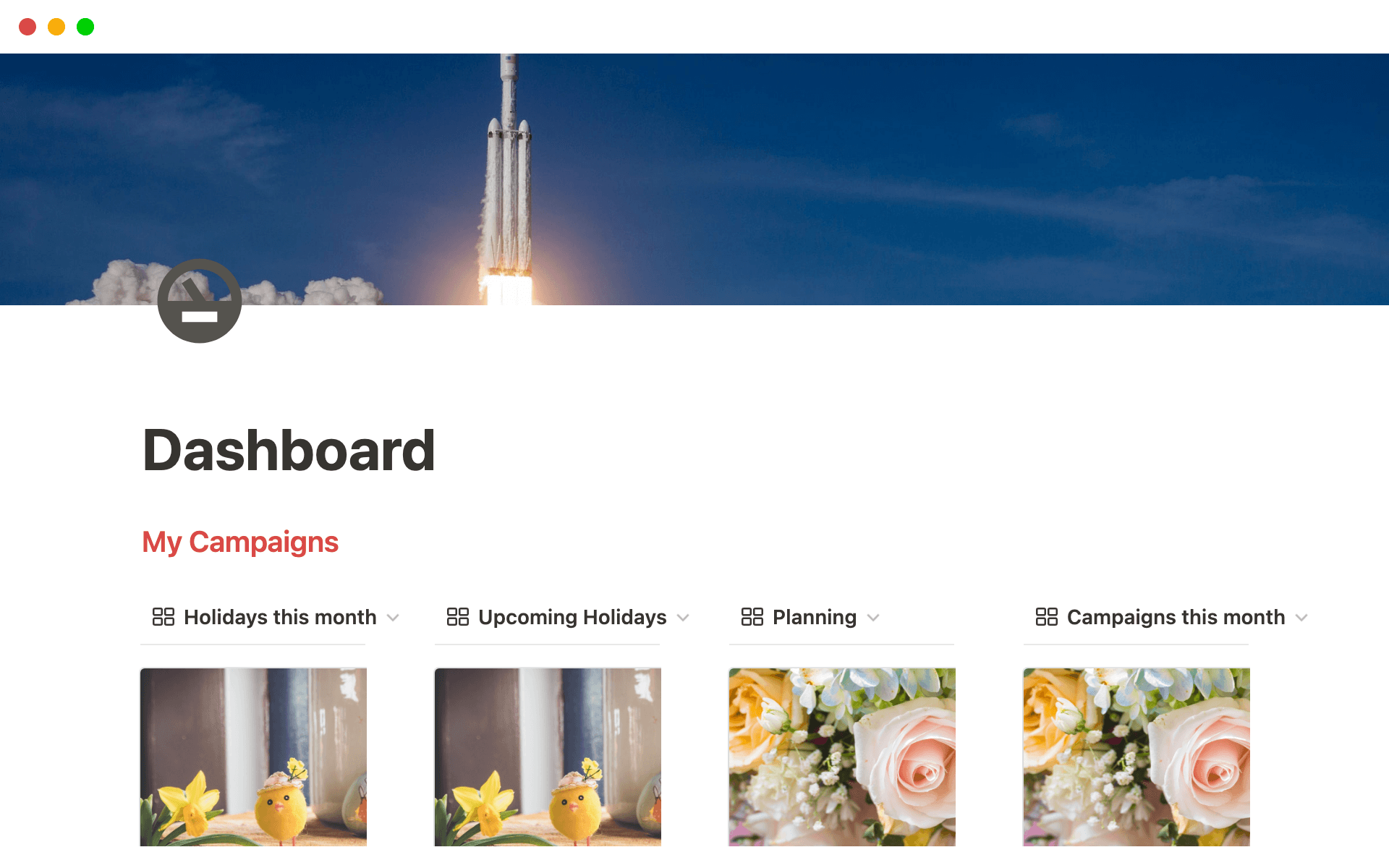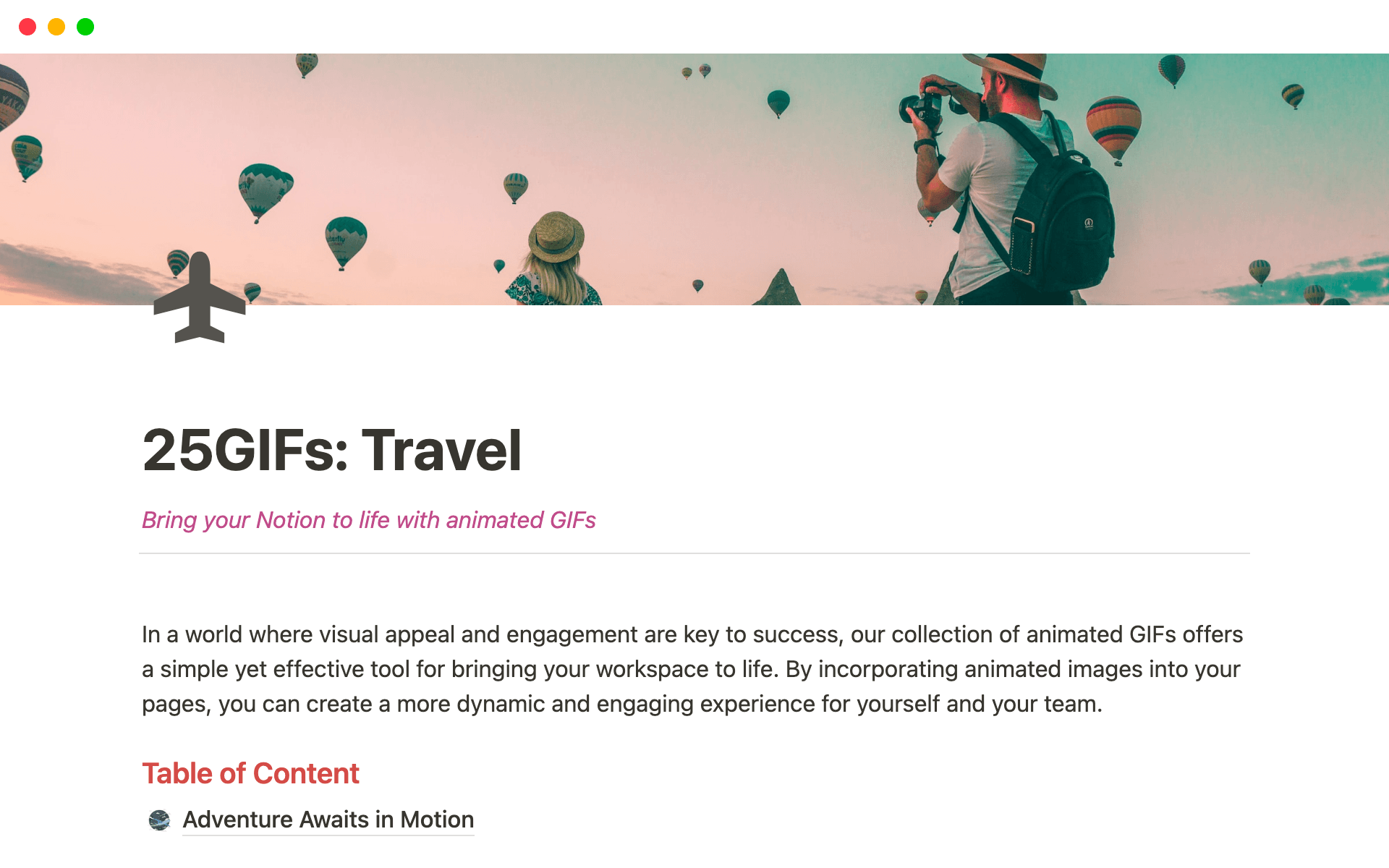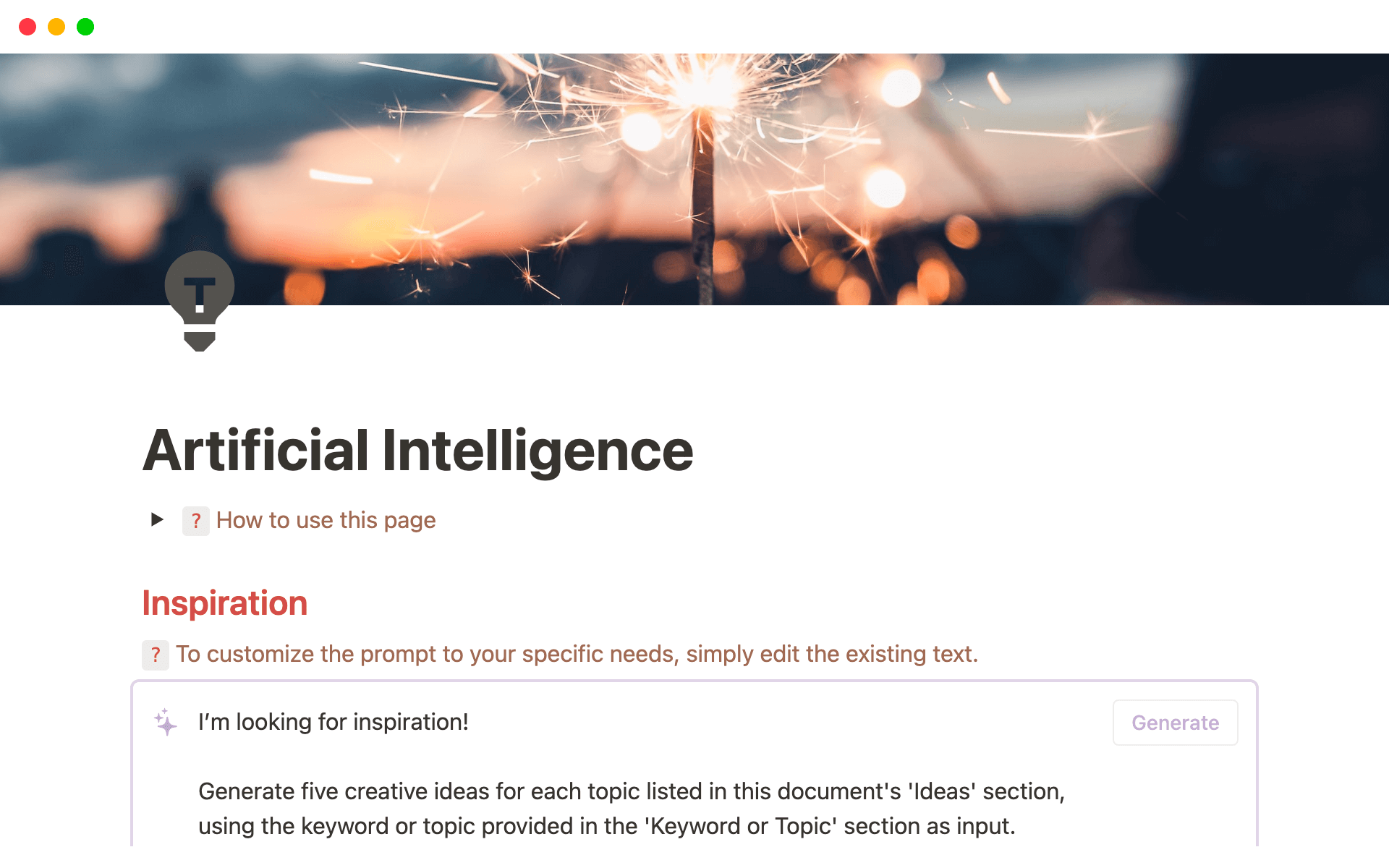Creating a Dynamic & Engaging Experience in Notion
Virtual Inspiration
@vinspNotion is an exceptional all-in-one workspace where you can write, plan, collaborate, and get organized. One of the key benefits of Notion is its flexibility and customization options. By incorporating elements like images, icons, colors, and Animated GIFs, you can create a more personalized and dynamic workspace.

To enhance your Notion workspace, consider downloading one of the six curated Animated GIF packages specifically designed for Notion templates. These collections cater to various themes such as:
- Business
- Education
- Environment
- Health & Wellbeing
- Home & Living
- Travel
Each package comprises 25 unique GIFs, providing a broad spectrum of options to personalize further and animate your Notion pages. A bundled option is also available at a discounted rate, allowing access to all themes for a comprehensive customization experience.
Embracing Cohesive Aesthetics in Your Workspace
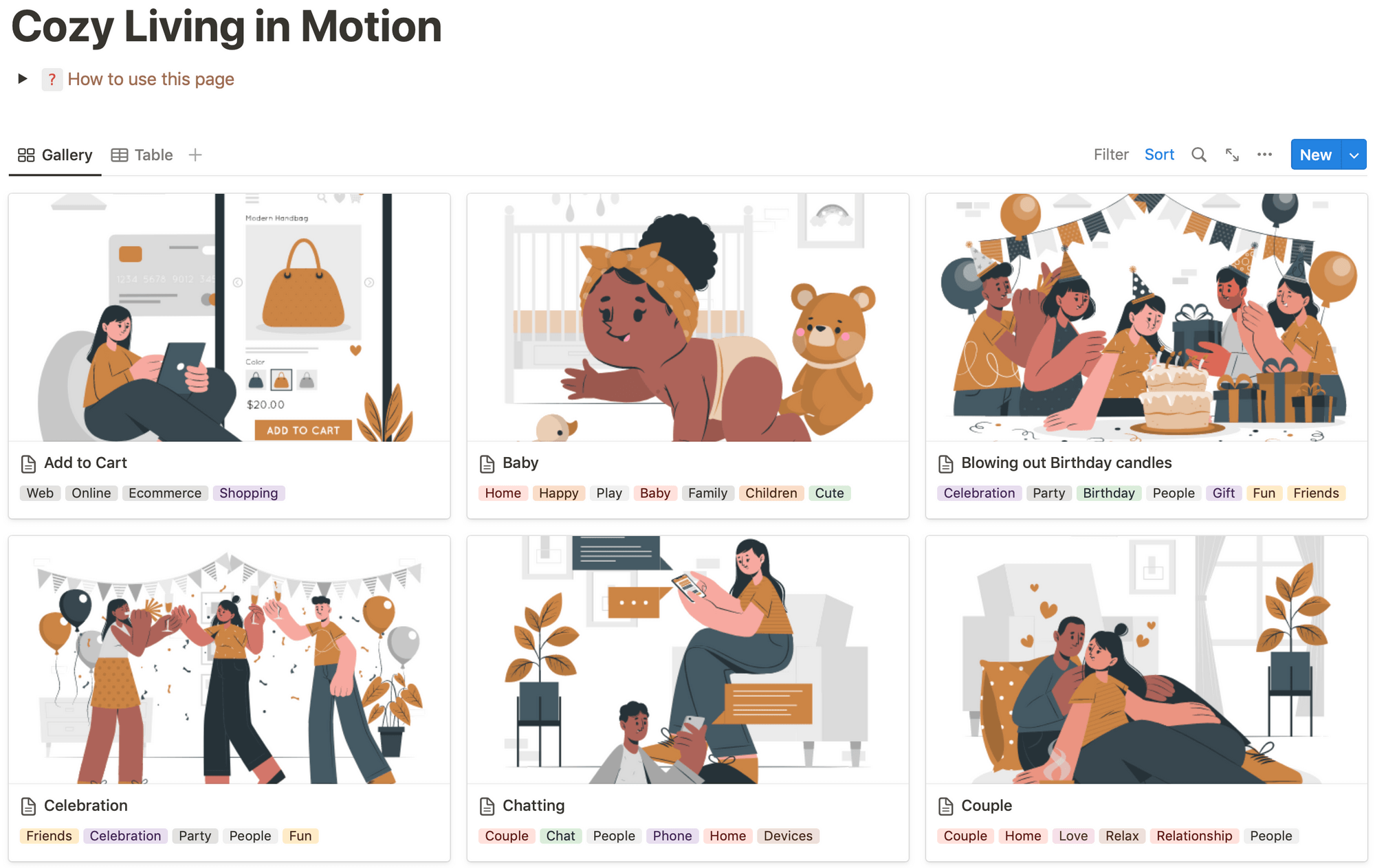
Each collection of GIFs is thoughtfully designed in a cohesive style and color scheme, meticulously chosen to represent its respective theme best. This uniformity ensures aesthetic pleasure and a more immersive and harmonious user experience within each theme. Whether it's the calming hues of the Home & Living package or the vibrant colors of the Travel collection, the design continuity across all GIFs within a package can seamlessly blend into your Notion templates, enhancing visual appeal while maintaining a consistent user experience.
Duplicate the Animated GIFs for Notion into your Notion workspace
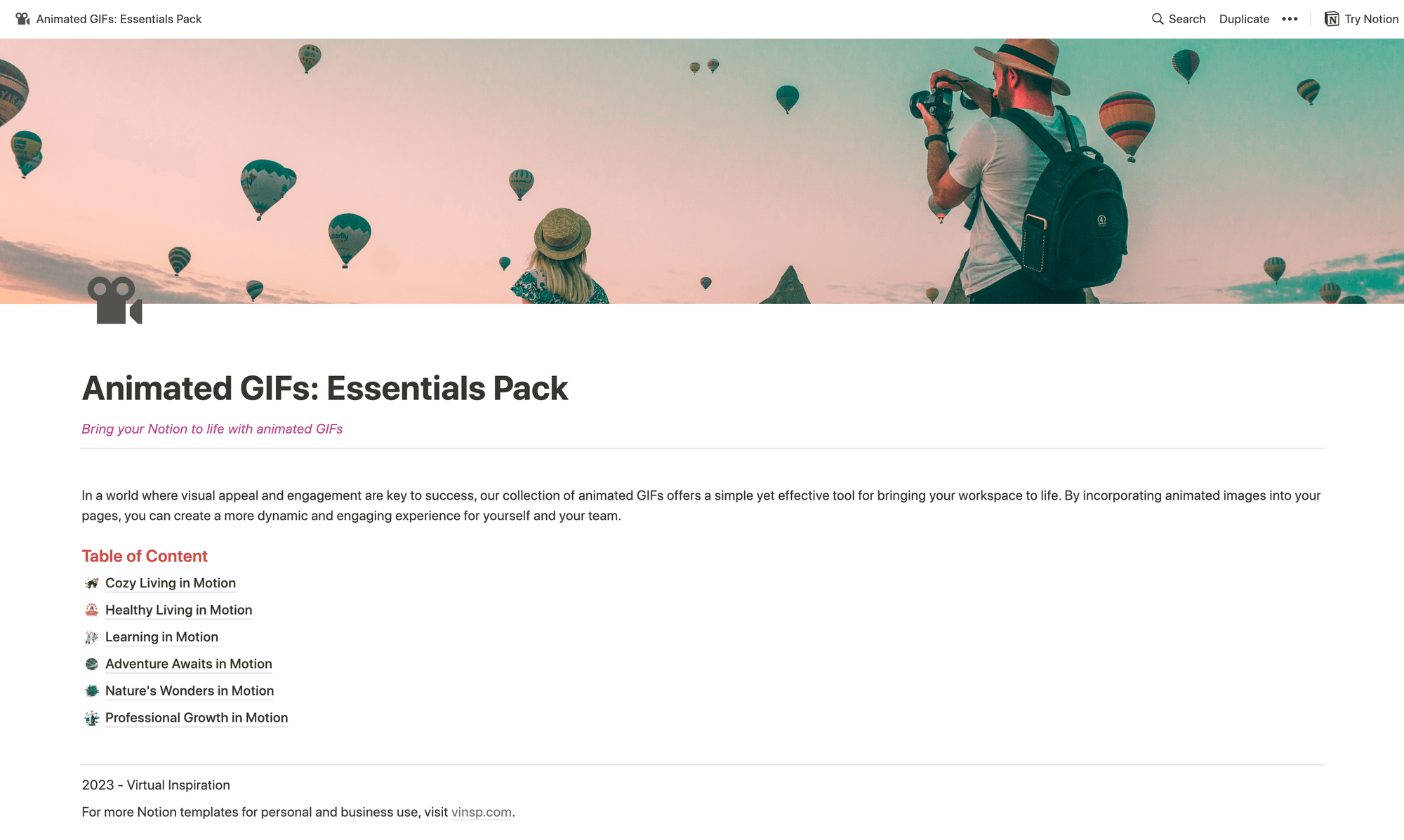
- Open the Animated GIFs for Notion Template link: This will redirect you to the template in Notion.
- Duplicate the template: On the top right corner of your screen, you'll see a 'Duplicate' button. Click on it, and the template will be copied to your Notion workspace.
Copy GIF Address
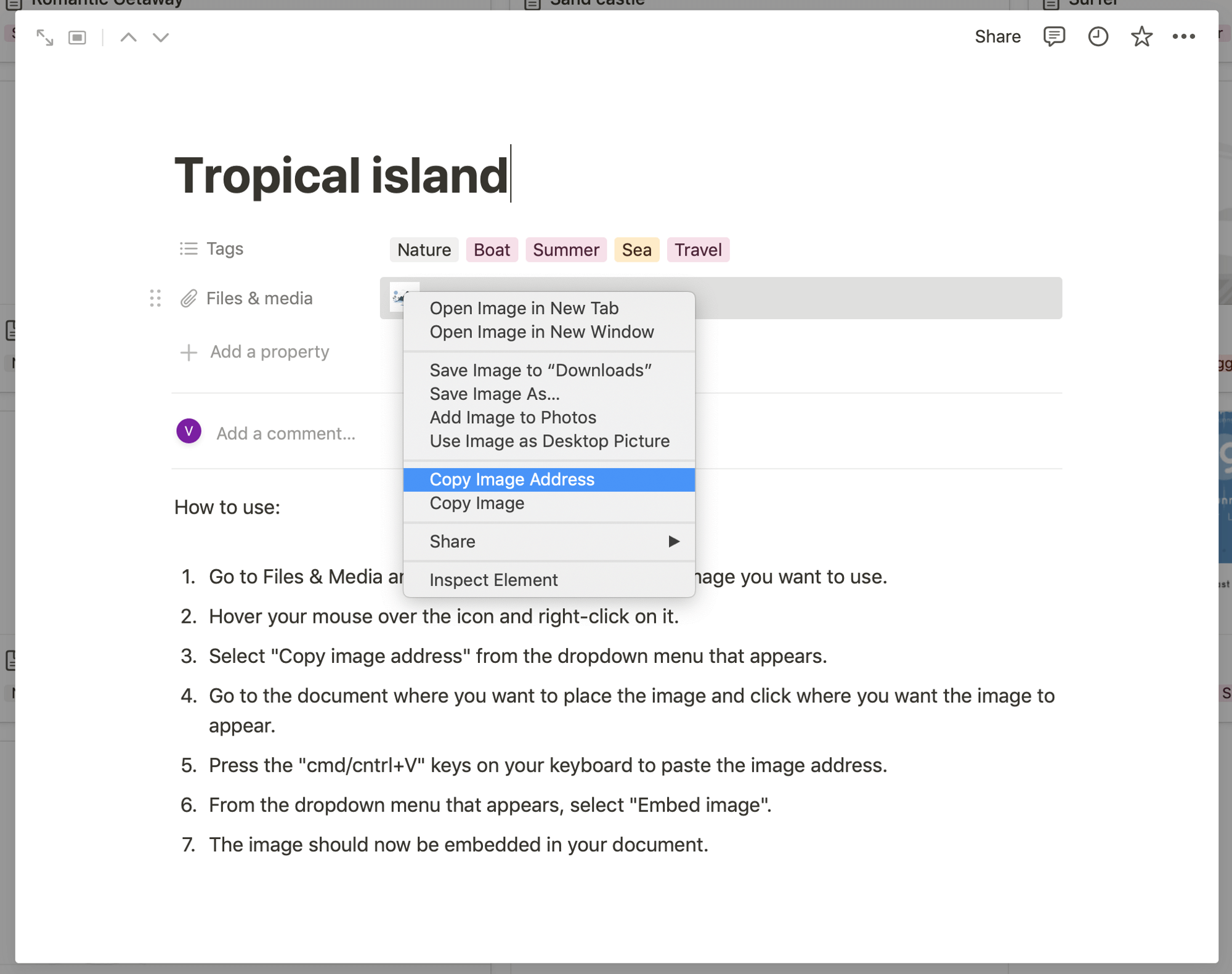
- Open the GIF you want to use.
- Go to 'Files & Media' and locate the small icon for the image you want to use.
- Hover your mouse over the icon and right-click on it.
- Select 'Copy image address' from the dropdown menu that appears.
Embed GIF in your document
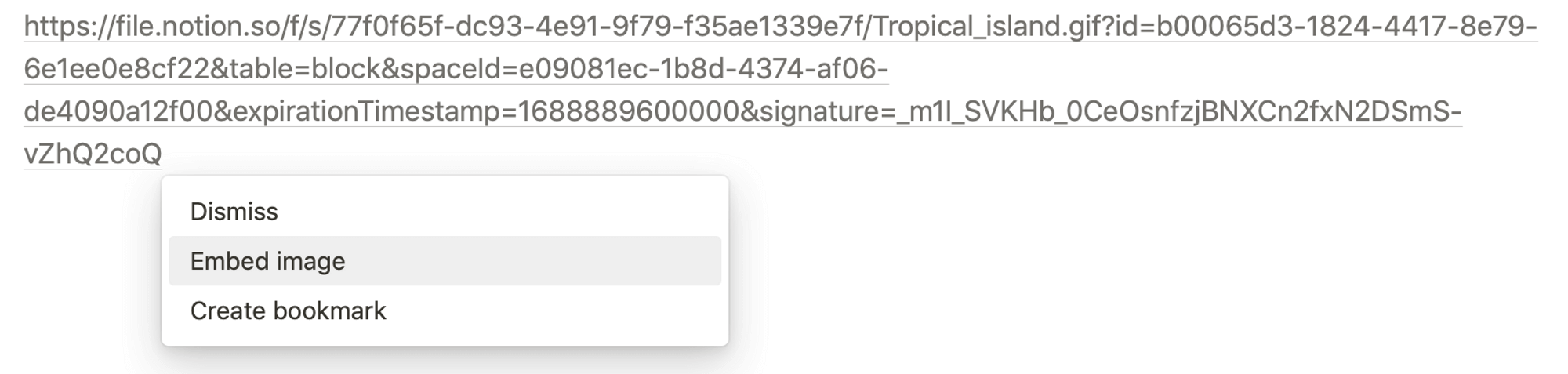
- Open the GIF you want to use.
- Go to 'Files & Media' and locate the small icon for the image you want to use.
- Hover your mouse over the icon and right-click on it.
- Select 'Copy image address' from the dropdown menu that appears.
Leveraging GIFs for a More Engaging Notion Experience
- Team Communication: GIFs are excellent for boosting engagement in team communications. The 'Business' package can make team updates more engaging and foster a positive work culture.
- Task and Project Management: Use GIFs to visualize different stages of progress in your task lists or project management databases. A 'Travel' GIF could symbolize a project in the planning phase, while a 'Home & Living' GIF might indicate tasks related to workplace improvements.
- Planning and Journaling: With the Health & Wellbeing or Environment packages, you can make your personal planning and journaling pages more appealing and motivating. A visually dynamic page might inspire you to update it regularly.
- Educational Purposes: The 'Education' package can bring fun into learning and teaching. Use GIFs to illustrate concepts, provide visual breaks, or incentivize task completion.
Marketing Templates for Notion